Take Home Chromebook Repair
Chromebook Troubleshooting And Repair Request/Exchange
This page has some basic troubleshooting instructions that you can perform if you have a problem with your chromebook. At the bottom of this page there is a link to the Chromebook Repair Exchange Form, if you are unable to resolve the issue.
Important information about cleaning and disinfecting the Chromebooks
If you wish to clean or disinfect the Chromebook, we only ask that you ABSOLUTELY DO NOT CLEAN THE SCREENS WITH ANY ALCOHOL BASED DISINFECTANT. THAT WILL ESSENTIALLY DAMAGE THE DEVICE BEYOND REPAIR.
How to reboot your Chromebook
How to reboot your Chromebook if an issue arises
Issues include a frozen screen, black screen, touchpad not working, or any other strange behavior.
Press the Refresh and Power keys at the same time.
(Note that McComb has some Lenovo's where the power button is on the side)
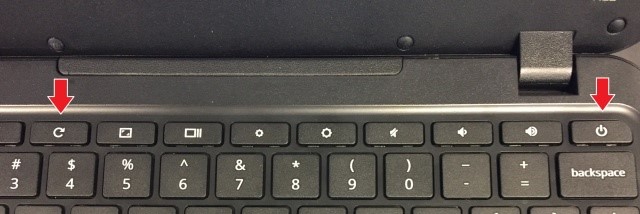
How to connect your Chromebook to WiFi
How to connect your Chromebook to a WiFi network
Choose an available network. If you do not have an available network and wish to work offline, choose to sign in as an existing user.
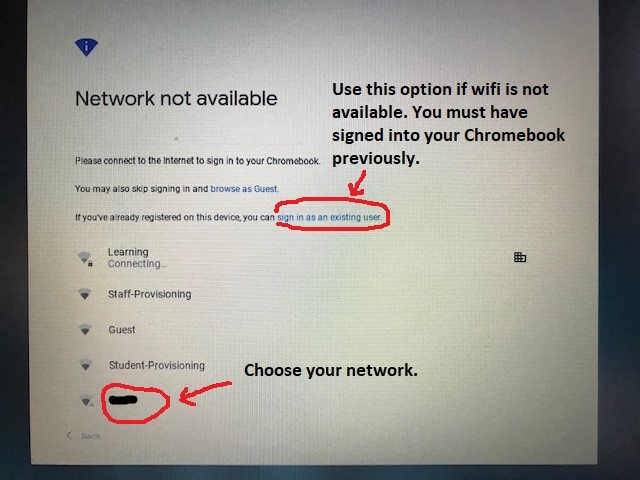
Enter the password if needed.
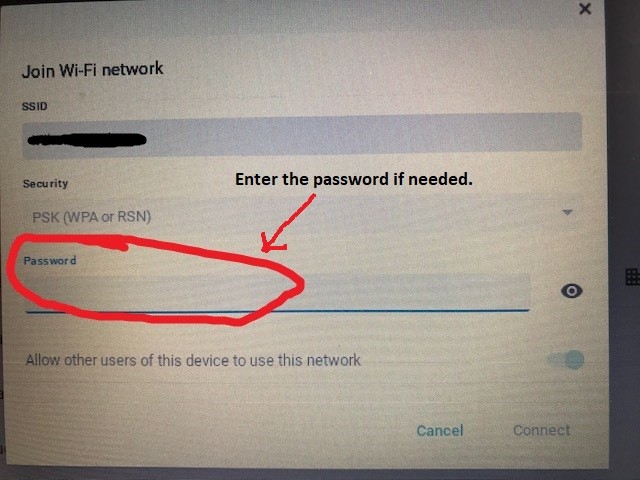
Chromebook Repair And Exchange Program
Chromebook Repair And Exchange Program
Caro Community Schools has implemented an “exchange only” repair service for district-owned Chromebooks.
Chromebook Repair Exchange MUST be arranged in advance by completing the Chromebook Repair Exchange form found here:
Chromebook Repair Exchange Form
Chromebook Repair Exchange may also be arranged by calling 989-673-3165, Ext. 1010 and leaving a message. A technician will contact you to confirm when your Chromebook Repair Exchange will be ready for exchange and the location.
